As flash memory devices are getting cheaper and are easier to handle, the circular old optical disks are becoming rare. Using flash memory devices like USB pen drive or portable hard disk as bootable media for your computer have dual advantage. The USB drive is more portable, easy to handle and you can easily erase them and then use it for other purpose. Also, you can easily use the same memory stick to test multiple operating systems and preparing them a bootable disk takes very less time as compared to the traditional compact disks. Having a Live USB key is better than just using a Live CD because you can even save your data and install software on USB key itself.
 |
Most of the Linux operating systems can be easily tested by creating a ‘Live’ disk which gives you a complete experience of the full operating system without installing anything on your hard disk.
Also Windows OS also leaps fast inversions and if you want to test all of them, creating a bootable USB drive is more convenience and wise idea. So here are the best software to create bootable USB drive or pen drive that you can use to make your pen drive a bootable drive and then use it as an installation medium to try a new operating system.
1. Rufus
- You just run the Rufus and it will automatically scan your available USB ports for connecting media and show the detected USB drive names.
- Select the appropriate USB drive, select file system to use on a flash drive, give appropriate name and show the path to ‘bootable’.ISO image of your targeted operating system.
- ISO image on your hard disk must be a valid bootable image because Rufus scan the image before you load it. If you get any error, just uncheck ‘Create bootable disk’ option.
- Rufus can be used to create bootable USB drive for All Windows versions and all Linux distros.
- + fast, easy, run without installation.
- - Nothing
2. WinToBootic
- Again a basic tool with minimum option. Just drag and drop your .ISO image or click on ‘drop ISO here’ icon.
- It will auto detect your USB media, you just have to hit the ‘Do It’ button, WinToBootic will do the everything rest.
- + minimal interface, run without installation.
- - Does not support Linux
3. RMPrepUSB
It's all in one tool, but too much difficult with a clutter of options and settings. If you don't know what are you doing, don't use it. This is for advanced user and I personally do not recommend it if you just want to write a bootable USB disk and test a new operating system. But if you tweak that want boot loader, change filesystem filesystem, then RMPrepUSB is for you.
- The special feature of RMPrepUSB is you can create a partition in USB drive just like you do on your hard disk making it more useful for saving files plus using the same drive as a separate folder for storing files.
- This keeps your files separate from the operating system files.
- + For advanced users.
- - Difficult to use
- Support all OS.
4. Universal USB Installer
 |
| Universal USB Installer |
The extra feature of Universal USB Installer is that you can prepare a Live antivirus rescue disk using it. A special option for this is also given for reuse CD.
+ Specialized menu for Linux, also support Window 7
Download Universal USB Installer
5. YUMI
Yumi (Your Universal Multiboot Installer) is a special tool from the developer of Universal USB Installer except it has a special feature of installing more than one operating system in one USB drive without formatting it.
Download YUMI
5. YUMI
Yumi (Your Universal Multiboot Installer) is a special tool from the developer of Universal USB Installer except it has a special feature of installing more than one operating system in one USB drive without formatting it.
Download YUMI
6. UNetbootin
- This tool is an exact clone of Universal USB installer or you can also say Universal USB installer is a clone of UNetbootin.
- No any difference is found in this software and this is also specialized to create a bootable USB for any Linux distribution.
- If you are not using Windows as your host operating system, then UNetbootin is an option to go for. UNetbootin is available for Linux, iOS and Windows.
- So if you are using Linux, most of the software's listed here will not run where UNetbootin will come to help.
7. Linux Live USB Creator (LiLi)
This is really a great eye candy plus an excellent user interface. Apple style website with everything at right place and well categorized. The software is also excellent.
- The special feature called built-in Virtualization allow users to run the installed Linux operating system without restarting the Windows which are an exclusive feature of LiLi.
- If you are concerned only about Linux you must go for this.
8. Koala
The koala is also a tool that will help you to boot new operating system from USB stick. This is not a tool that will allow you to browse an ISO file stored on your hard disk and write it to the USB drive. Koala only scans CD / DVD drive to find.ISO images of Linux OS. Not recommended.
9. WinSetUp From USB
 |
WinSetup From USB let you install Windows 7, Windows vista, any Linux distribution using Ubuntu variant and any Linux distribution using SysLinux one single USB device.
- This is an exclusive function of Win Setup From USB and you must download it and give a try. When you prepare the USB drive using ‘WinSetup From USB’ you will be presented with the list of operating systems installed on the thumb drive and select the preferred operating system to boot from.
- Though the interface is simple, non expert users may find it difficult to use.
- Download WinSetUp From USB
10. WinUSB Maker
This is more that just a bootable USB creation tool, though you can use it for that also. This is a special tool that will allow you to clone hard disk partition on your portable memory device like USB thumb drive or portable hard disk.WinUSB maker copies exact partition of your local hard disk along with the boot files and file structure. You can also restore the saved partition from the USB device to your hard disk making it useful as a backup tool. This is a must have tool for everyone. We have already discussed about this earlier here.
11. XBoot
This is more than just a bootable USB maker. You can create a rescue CD or a disk having multiple operating systems or tools like antivirus rescue CD. It combines multiple tools in ISO image making it more useful than just a USB creating tool. XBoot can create ISO image from files and then write these files to USB drive for booting or installation.
Download XBoot here
12. Windows Bootable Image Creator
This is a straight forward and ultra small tool that accomplishes its job as you expect. It has a super simple interface and minimum buttons to avoid confusion of new users. This is a tool from AskVG.
There are only basic buttons and only one task to do. Just create a bootable USB drive to install or try new operating systems. I wonder how it is so small and light. It is just 160KB in size.
Download




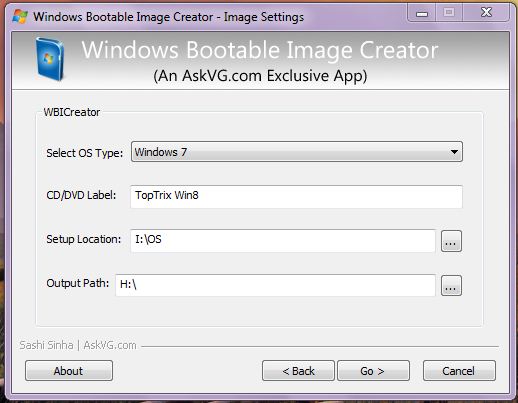




![[Modding App] OGBatteryMod v2.1.0 (Android 2.3 - 4.2.2)](https://blogger.googleusercontent.com/img/b/R29vZ2xl/AVvXsEhPqQxPhdX4l8joOCKT5q8mAeoflDHP5mVLPQ9TXA4xewDVD_8MoE5K0d2c1JudSf24na1hyphenhyphenMJEH5xb3gv7nPDYsYgvt0wUvSiENrSslo185PxIB4kfiwM-rFljpokRWeGgTiwUbs0maEE/s72-c/n1t11374785599055.png)


![[ROM] ★★★ Yummy XPERIA ★★★ | Pure Sony Honami UI | Fully Stable For Micromax A89 And Xolo A700](https://blogger.googleusercontent.com/img/b/R29vZ2xl/AVvXsEjm-Wb28U4JNwleWjXiFl9l2iO3hYY0yIVuz6SuqpPQrfzCpFl-1sxArFsp_luQ7UO0tv2ShEgP-a_0EZpDFFH5AhdtMGa2m2rSYV7pL3gIKjzMEeH59PW4rlkAVHpgRqUnR3zQZlYxHG0/s72-c/IMG-20140204-WA0015.jpg)
![[PORT APP][4.1+][2014/05/03] Xperia Z2 WALKMAN™ | The Best Clear Audio Experience](https://blogger.googleusercontent.com/img/b/R29vZ2xl/AVvXsEjXm_QVqicrnha5EHCVZRhL1J_gawTEc4wIABy_XTr_vfwyHwoH2lxXiScosr293BcyAO5XPemNyKeVM_nWqI_0ZJuQqF9UfV13P1krK1tghZeVX-fLJi0dyTFcOau4skAT7037ynyenpM/s72-c/10307432_633332563419962_5851873026073748811_n.jpg)
No comments:
Post a Comment